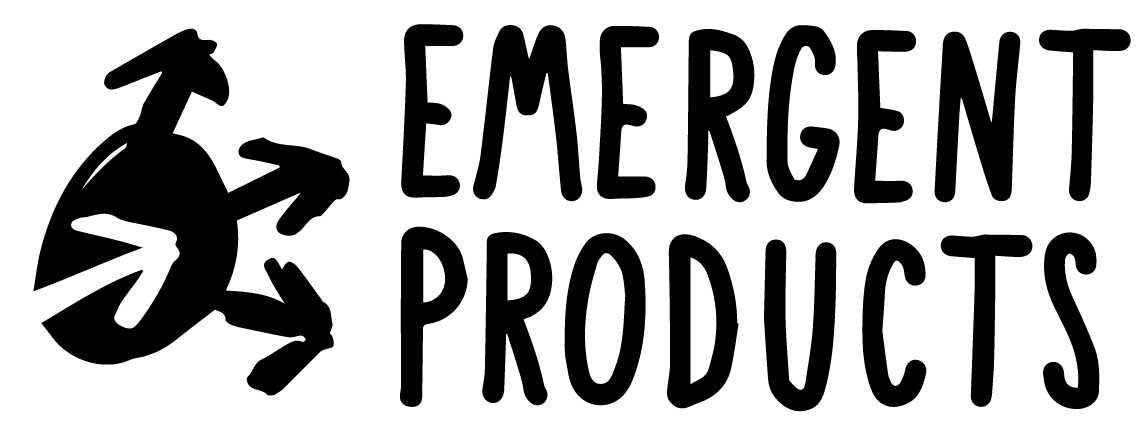View there sections for more details:
Mount Up!
If you’re serious about being a creator one of the best things you can do is to remove barriers to make it as easy as possible to start creating content. If you’re going to have nice gear the setup gets more complex than just your phone, which can become an unintended barrier to creating fast. To make it simple to create I highly recommend getting your desk ready for recording videos at any time.
Keep everything set up at your desk without losing all of your workspace
You can really simplify and tidy up your setup using a system of monitor arms that allow you to mount your equipment in a way that is always ready to go but also out of the way and not using up all your desk space. These single pole monitor mounts take up almost no surface space on your desk, they just need an edge to clamp on to (make sure your desk top is thick enough to support the weight they will hold). From this point we’ll use the arms that would typically hold monitors to mount all your other equipment instead. Since these arms are designed to hold heavy screens they should have no problem holding up your camera, mic, or lighting equipment. I originally came across this technique from watching a very popular video by DSLR Video Shooter on YouTube. These are the same mounts he recommends but after trying this out myself I have recommendations for additional equipment that we’ll discuss soon. For now order this mount, it’s the key to a setup I know you’re going to love, particularly if you are space constrained.
- Main pole with one arm included (for a single camera this is all you’ll need, if you plan to put a monitor under it then make sure you stick with this extra tall version)
- Extra arms for additional equipment if you have it. On my setup I have two of the above poles but also two arms per pole. The 3 tier arm is slightly more adjustable because of the extra bend, which I’ve found useful for my lights.
Create a Mounting Point for your Hardware
Once you have your poles and arms setup the next thing you need is a way to mount something other than a monitor to the mounts. In the original video about using monitor arms by DSLR Shooter he drills into his monitor arms and uses adapter screws to give mounting points for his equipment. This is probably more sturdy and a bit cheaper, but also less flexible and requires additional tools. Since I’m still ramping up my studio, I know that my equipment and its position may change a few times before I’m happy with my final setup so I found these clamps to be very useful. They are designed to mount to either a pole or to something flat like a board or in this case the arm of your mono pole. The top of the clamp has a screw hole and thread a that give you the same functionality for mounting as a tripod. Once your clamp is set up, you are ready for the next step.
CAMVATE Super Clamp with 1/4″-20 to 1/4″-20 Screw Converter
or
SMALLRIG Super Clamp w/1/4 and 3/8 Thread for Cameras, Lights, Umbrellas, Hooks, Shelves, Plate Glass, Cross Bars, etc – 735
At this point you can mount equipment directly to the mount if you like, but there are two more steps you can choose to add if you like.
Make it Adjustable with a Ball Head
With the monitor arms you have the ability to adjust where your equipment is in the vertical, and the clamp gives you flexibility horizontally. The next step is to gain the ability to adjust your angle easily by adding a ball head to the mount. With a ball head you loosen the assembly, adjust your gear to the angle you want, then tighten the knob to lock it into that position. If you need to adjust later you can just loosen the nut again readjust, you don’t need to remove your equipment which is a huge plus. This is a feature built into many tripods but with the clamp system you have to add an attachment to get this ability. Here is the one I use.
Be Ready To Go With a Quick Release
After adding the ball head we now have a lot of flexibility with our stationary setup in our studio. The next thing I’d suggest adding is some sort of quick plate / quick connect system. With the ball head you can adjust your equipment once it’s mounted but you have to first screw your camera onto the ballhead’s screw. When I started building my studio I just have one camera so I found myself wanting to remove the camera from the mount to use it to take pictures of my family or to use the camera somewhere else. With just the clamp and ballhead I could only mount and unmount the camera by either removing the clamp and swiveling the assembly to release the camera or to swivel the camera (after first having to disconnect the HDMI and battery cables). This was annoying for a few reasons. It was slow which made me almost miss some moments where grabbing the camera quick was important. Second, if I removed the clamp it was hard to adjust to get the same shot again when remounting it. Finally, I was also more likely I’d bed the cables connected to the camera putting stress on the camera’s cable ports. The solution for this was to add a quick connection / quick plate system.
To make this happen with your setup you will need two things. First you will need a quick connect release plate, it’s like a sideways clamp that mounts onto the top of your ballhead. You will then need a compatible mounting plate that you will screw into the bottom of your camera or other equipment. This then allows you to loosen the release plate, insert your device by sliding the plate into the release plate and then tighten it to keep it in place. You can now remove just the camera from your mount without having to mess with any of the rest of your setup, super easy. If you also have other tripods or mounts you can buy a release place for each location making it simple to mount and remount your camera with ease.
Quick connect systems can be expensive depending on the brand and there are also several different kinds. The most common one that you can find is the Arca-Swiss style. I bought these for now because they are cheap and flexible. Here’s what I’m using:
- Neewer 2 Pieces Metal PU-50 50 Millimeter Universal Quick Shoe Plate with 1/4 inch Screw,Fits Arca-Swiss Standard for Camera Tripod Ball Head(Black)
- Neewer Quick Release Plate QR Clamp Compatible with Arca-Swiss, Bubble Level and 3/8-inch Screw Hole and 1/4-inch Adapter Screw for Tripod Head, Mini Fish Bone Style (QR Plate Not Included)
This pretty much gives you all the flexibility you will need at your desk setup. You can now quickly mount, adjust, and swap multiple pieces of equipment while also keeping your desk area clean using the monopoles.
Keep a few adapters on hand
Not all equipment is set up to use a 1/4 inch thread connector, it’s the most common but there are lots of exceptions. I’ve found that it’s nice to have a small kit of various thread adapters available, particularly when using your stuff at another loctation. This will prevent you from being stuck without the right mount when you need it. You might not need this but if you ever do you’ll be glad you have it on hand.
Pro Tip: Hidden Adapters?
One pro tip I’ve learned: A lot of mounting hardware actually includes adapters built in. I first noticed this when trying to the ball head off my Jobi Gorillapod on a different mount. It was a mismatch on the thread size but then I noticed that there’s an extra piece in the ball head that can be removed to allow for the larger screw size. If you find yourself in a pinch without the right screw check that the thread hole isn’t also a removable adapter.
Live Streaming Production
If you’re live streaming, having a push button switching device can really make things easier on your brain while streaming. Doing a live show by yourself requires you to think about a lot of things at once like presenting the content, monitoring chat for questions, knowing what’s coming up next, etc. A switcher like the Elgato Stream Deck can put a few things at your fingertips, most importantly being able to switch your camera views or show particular on-screen elements (like lower thirds, etc) by just pushing a button in front of you (instead of digging through the software to click on something). This seems like a luxury and it is, but you’ll quickly find it worth the investment.
Elgato Stream Deck XL – Advanced Stream Control with 32 customizable LCD keys
(there are smaller versions of this, but do yourself a favor and just get the big one, you’ll thank me later)
Audio
USB microphones
- Blue Snowball
- Rode VideoMicro Compact (short cable, grab an extension cable)
Lav Mics
- Rode Smartlav+
- Deity V.Lav (I have this one, plug and play to phones and computers)
Pro Level
Prosumer mics
- Blue Yeti (That is what I use currently, with a pop filter)
- Blue Yeti Nano
Pro / Professional mics (usually require additional mixer or amp to power)
Video
- Use NDI to bring use your iPhone as a virtual camera on Windows (more technical but more flexible, see the link for a YouTube video I made to walk you through how to do this on a PC)
Better: External webcam
- USB webcam like the Logitech c920, c930, or Brio (popular and normally affordable, if you can find them in stock anywhere)
- HDMI capture card + recent generation smartphone with HDMI dongle
Best
- DSLR or Mirrorless camera + capture
I’m using a Sony a5100 camera body (around $300 used) with a dummy battery (important for heat control) with the Sigma F1.4 16mm lens ($400). I also have the 30mm Sigma lens which is about $100 cheaper. I bring in the camera to my computer with an Elgato CamLink 4K capture card (~$120). If you use one of these capture devices the camera will be plug and play like a normal webcam, just select it in Zoom or Skype and you’re good to go.
If you use a capture card like the Elgato it’s important to use a recommended camera. Nikon and Canon cameras will many times not let you remove the camera display overlays in the HDMI output or they will have short shutdown times (Nikons usually power off after 20 minutes). The Sony cameras are pretty rock solid for this use case, it’s worked great for me.
As an Amazon Associate I may earn from qualifying purchases